Installation & User Guide
Welcome to your Auto-XDiag – TOYOTA & Lexus Toolkit.
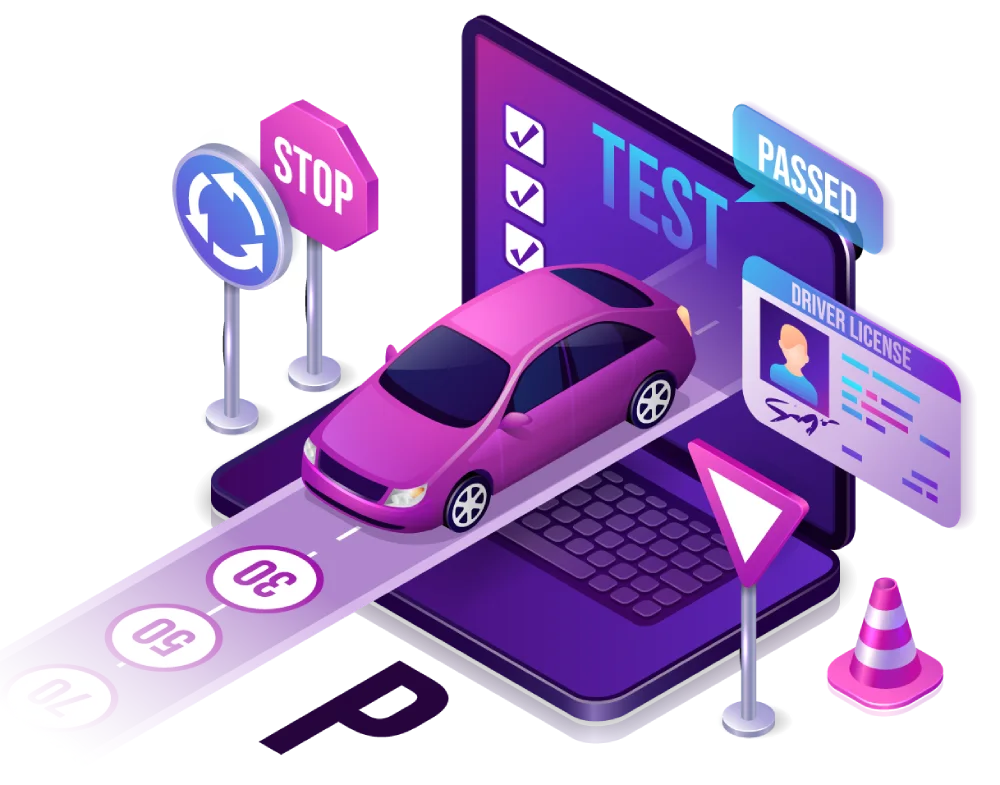
Installation & User Guide
Welcome to your Auto-XDiag – TOYOTA & Lexus Toolkit.
This guide will help you download, install, and start using your files and tools quickly and efficiently.
1. Before You Begin
Please make sure you have:
A Windows-based PC (Windows 7, 8, 10, or 11 – 64-bit recommended).
At least 4 GB RAM and 10 GB free disk space.
A stable internet connection for downloading files.
A compatible flashing tool or ECU/TCU programmer (e.g., KESS, KTAG, Autel, Techstream, etc.).
Basic knowledge of ECU programming and vehicle diagnostics.
2. Downloading Your Files
After completing your purchase, check your email inbox for the order confirmation.
Open the email and click the secure download link.
Save the files to a folder on your PC (recommend naming it “Auto-XDiag Toolkit”).
If the files are in .zip or .rar format, right-click and choose “Extract Here” or “Extract to [folder name]” using WinRAR or 7-Zip.
3. Installing the Software
Open the extracted folder.
Locate the setup.exe or installation file.
Right-click and choose “Run as Administrator”.
Follow the on-screen instructions to complete the installation.
If prompted, install any required drivers for your diagnostic tools.
4. Opening & Using the Toolkit
ECU & TCU Files:
Open your flashing software.
Select the correct vehicle model, engine, and ECU/TCU type.
Load the corresponding Auto-XDiag file.
Proceed with the programming process according to your tool’s instructions.
Wiring Diagrams:
Open the diagrams folder.
Select the PDF or image file for your specific model/year.
Use the zoom feature to view connection details clearly.
Solutions (DPF, EGR, IMMO, etc.):
Follow the included “readme” or “instructions” file for applying modifications.
Ensure proper backups before making changes.
5. Troubleshooting
Download Link Not Working: Contact support to receive a fresh link.
File Corrupted or Incomplete: Try downloading again or request a replacement.
Software Not Opening: Check your antivirus settings (some security programs may block automotive software).
ECU Not Connecting: Verify your tool drivers are installed and the correct COM port is selected.
6. Safety Notes
Always create a full backup of the ECU/TCU before writing new files.
Ensure vehicle battery is fully charged or connected to a battery stabilizer.
Do not disconnect tools or cables during programming.
Use only if you have the necessary technical knowledge — incorrect use can cause damage.
7. Need Help?
If you need installation assistance, technical guidance, or replacement files, contact our support team via:
📧 Email: support@auto-xdiag.com
💬 Live Chat: Available on our website
✅ Auto-XDiag – Power, Precision, and Professional Support.
